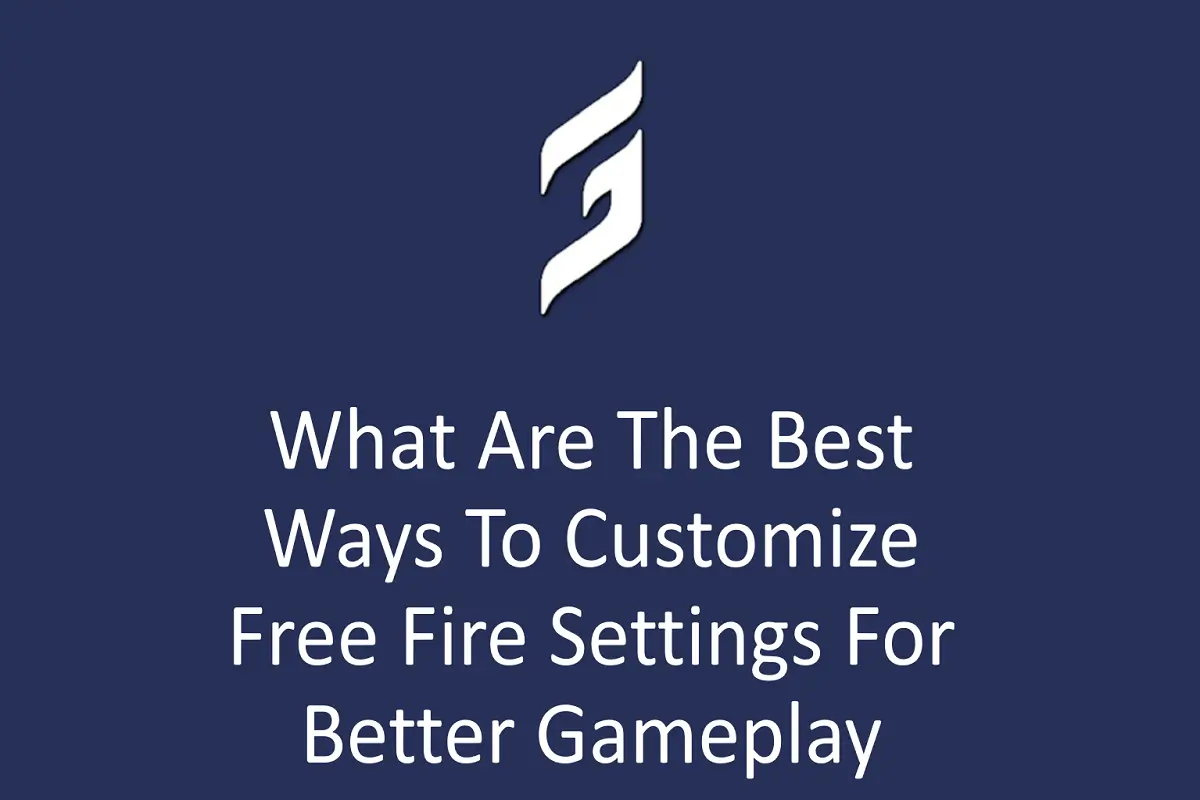
What Are the Best Ways to Customize Free Fire Settings for Better Gameplay?
Free Fire lets players tweak settings for smoother gameplay. The right adjustments boost aiming, movement, and control, giving you an edge in battles.
Adjust Sensitivity Settings
Sensitivity affects how quickly your crosshair moves. Higher sensitivity is good for close fights, while lower helps long-range accuracy. Test different levels in training mode to find your sweet spot.
Try Gyroscope Features
The gyroscope uses phone tilting for aiming. Enable it for better recoil control. Combine it with sensitivity settings for precise headshots.
Customize Control Layout
Move buttons to positions where your fingers naturally rest. Smaller hands might prefer a compact layout, while others can spread buttons out. This reduces misclicks during fights.
Adjust Button Size and Transparency
Make important buttons (like shoot or aim) larger. Reduce transparency so they’re easier to see. Hide rarely used buttons to avoid screen clutter.
Optimize Graphics Settings
Choose “Smooth” graphics for faster gameplay on weaker devices. Turn off shadows and effects to reduce lag. High-end phones can use “Ultra” settings for better visuals.
Set Higher Frame Rates
Pick “High” or “Ultra” frame rates for smoother movements. This helps track enemies quickly. Lower frame rates may cause delays in fast-paced fights.
Use Auto-Run and Auto-Pickup
Enable auto-run to move faster without holding buttons. Auto-pickup grabs ammo and heals instantly. Customize pickup priority to avoid unnecessary items.
Final Thoughts
Keep experimenting with settings as you improve. Save different layouts for close-range or sniper playstyles. Regular tweaks ensure you stay competitive.
